In the modern digital era, libraries are no longer just physical spaces with shelves of books. They are knowledge hubs that require advanced systems to organize, track, and manage resources effectively. This is where Koha Library Software comes into play.
Koha is the world’s first free and open-source Integrated Library Management System (ILMS). It is trusted by thousands of libraries worldwide—academic, public, and special libraries—for its flexibility, scalability, and community-driven development.
If you are planning to automate your library system and wondering how to begin, this article will guide you through the Koha installation process step by step. Whether you are a librarian, IT professional, or student, this guide will help you understand the Koha installation steps in a simple yet comprehensive manner.
By the end, you will have a working Koha setup ready to be customized for your library operations.
What is Koha Library Software?
Koha is an Integrated Library Management Software (ILMS) developed in 1999 in New Zealand and is maintained by a global community of developers and librarians. Being open-source, it allows libraries to use, modify, and distribute the software free of cost.
Key features of Koha include:
- Web-based interface accessible from anywhere.
- Cataloging, circulation, acquisitions, and serials management.
- User-friendly OPAC (Online Public Access Catalog).
- Multi-branch library support.
- Strong reporting tools.
- Regular updates and community support.
Pre-requisites Before Koha Installation
Before starting the Koha installation process, you need to ensure your system meets the required environment conditions.
System Requirements
- Operating System: Debian or Ubuntu Linux (Koha is best supported on Debian-based systems).
- Processor: Minimum 2 GHz.
- RAM: 2 GB (4 GB or more recommended for large libraries).
- Storage: 20 GB or more, depending on library size.
- Internet Connection: Required for installation and updates.
Software Requirements
- Debian/Ubuntu OS installed.
- Root or sudo access.
- Stable internet connection to download Koha packages.
- Basic knowledge of Linux commands.
Step-by-Step Koha Installation Guide
Here we will walk through the Koha installation steps on Debian/Ubuntu Linux.
Step 1: Update System Packages
Before installing any software, ensure your package list and system are up to date.
sudo apt update
sudo apt upgrade -y
Step 2: Add Koha Repository
Koha provides official repositories for Debian-based systems. Add them using the following commands:
echo 'deb http://debian.koha-community.org/koha stable main' | sudo tee /etc/apt/sources.list.d/koha.list
wget -q -O- https://debian.koha-community.org/koha/gpg.asc | sudo apt-key add -
sudo apt update
Step 3: Install Koha Package
Now install Koha with:
sudo apt install koha-common -y
This installs the Koha software and its dependencies.
Step 4: Configure Database (MariaDB/MySQL)
Koha requires a database. Install MariaDB:
sudo apt install mariadb-server -y
Secure the database:
sudo mysql_secure_installation
Create a Koha database user:
sudo mysql -u root -p
CREATE USER 'kohaadmin'@'localhost' IDENTIFIED BY 'yourpassword';
GRANT ALL PRIVILEGES ON *.* TO 'kohaadmin'@'localhost';
FLUSH PRIVILEGES;
EXIT;
Step 5: Configure Apache for Koha
Koha runs on the Apache web server. Enable and configure it:
sudo a2enmod rewrite
sudo a2enmod cgi
sudo systemctl restart apache2
Set up a Koha instance (replace mykoha with your instance name):
sudo koha-create --create-db mykoha
Step 6: Enable Koha Instance
Enable the newly created Koha site:
sudo a2enmod deflate
sudo a2ensite mykoha
sudo systemctl reload apache2
Step 7: Start Koha Zebra Server
Zebra is the indexing server used by Koha. Start it:
sudo koha-start-zebra mykoha
Enable at boot:
sudo koha-enable mykoha
Step 8: Access Koha Web Installer
Now, open a web browser and access the Koha installer using:
http://your-server-ip:8080
You will see the Koha web installer interface.
Follow these steps:
- Select language.
- Connect to the database.
- Import default settings.
- Configure MARC frameworks.
Step 9: Set Up Koha Admin Account
During installation, you will be prompted to create an admin user account.
This account will be used to log into the Koha staff interface.
Step 10: Access Koha Staff and OPAC
Once setup is complete, you can access:
- Staff Interface:
http://your-server-ip:8080 - OPAC (User Interface):
http://your-server-ip
Login with your admin credentials and start configuring Koha for your library.
Post-Installation Configuration
After the Koha installation process, configure:
- Library Branches – Add details of your library or branches.
- Patron Categories – Define user categories (students, teachers, staff).
- Cataloging Frameworks – Import or customize MARC bibliographic frameworks.
- Circulation Rules – Define borrowing limits, fines, and return policies.
- Email Configuration – Set up SMTP for notices and alerts.
Troubleshooting Common Koha Installation Issues
- Database connection errors – Ensure the user and password are correctly set.
- Apache not starting – Check if ports 80 and 8080 are free.
- Zebra not indexing – Restart Zebra and check logs.
- Blank OPAC page – Verify Apache configuration.
Best Practices for Running Koha
- Keep your system and Koha updated.
- Regularly back up the database.
- Use SSL certificates for secure access.
- Monitor server performance.
- Train staff in Koha modules.
Conclusion
Installing Koha may seem challenging at first, but with the right steps, it becomes straightforward. This Koha installation guide has covered everything from prerequisites, setup, database configuration, and Apache integration to accessing the staff and OPAC interfaces.
By following this guide, you can successfully install Koha and begin managing your library digitally.
Koha’s power lies in its open-source nature, strong community, and robust features. Once installed, you can customize it according to your library’s requirements and make it a cornerstone of your digital library services.
Frequently Asked Questions (FAQs)
Q1. What is Koha used for?
Koha is an Integrated Library Management System used to manage library resources, cataloging, circulation, patron management, and reporting.
Q2. Is Koha free to use?
Yes, Koha is completely free and open-source.
Q3. Which operating system is best for Koha installation?
Koha is best supported on Debian and Ubuntu Linux.
Q4. Can Koha run on Windows?
Koha is primarily designed for Linux. However, you can run it on Windows using virtualization or WSL.
Q5. How long does it take to install Koha?
The installation process takes 30–60 minutes, depending on system speed and internet connectivity.
Q6. Do I need programming knowledge to install Koha?
Basic knowledge of Linux commands is sufficient; advanced programming is not required.
Q7. What is Zebra in Koha?
Zebra is an indexing server that powers Koha’s search and retrieval system.
Q8. Can multiple branches use the same Koha system?
Yes, Koha supports multi-branch libraries under a single installation.
Q9. How do I access the Koha staff interface?
You can access it through http://your-server-ip:8080 after installation.
Q10. How can I update Koha after installation?
Use the package manager (apt update && apt upgrade) to update Koha to the latest version.
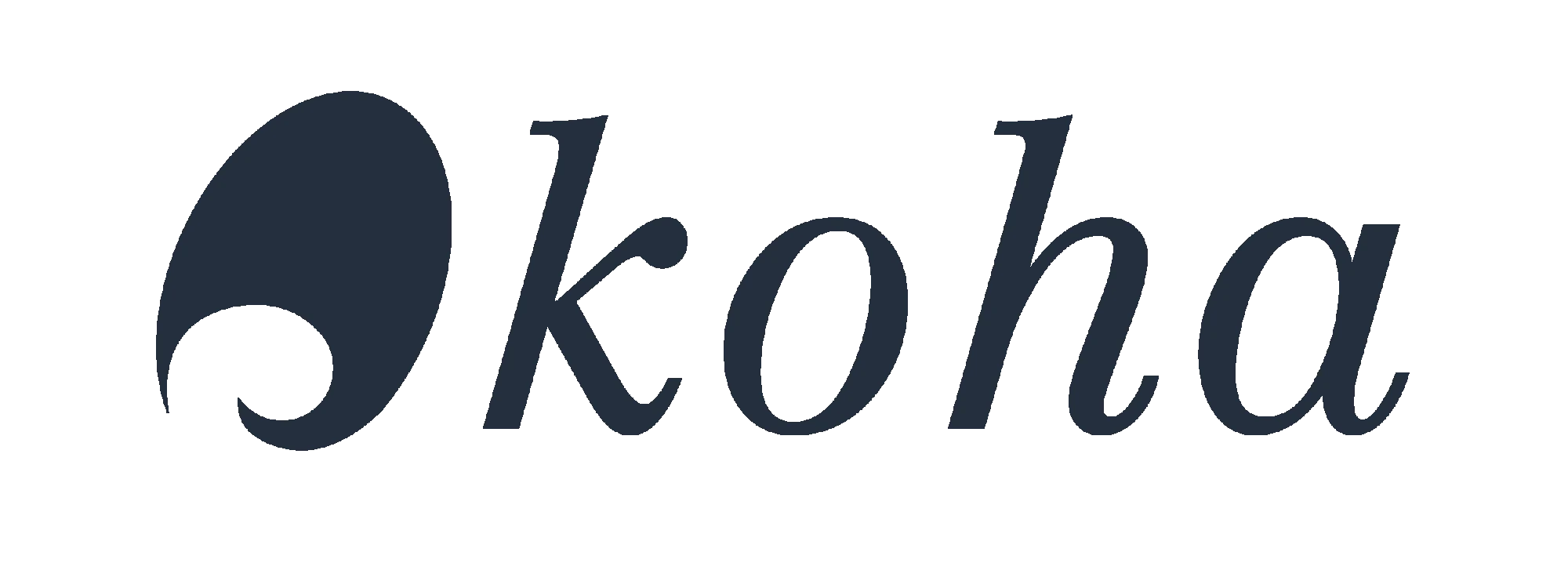



Leave a Comment